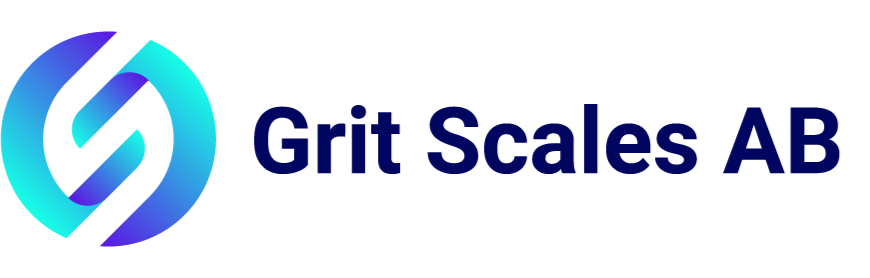Tableau Fundamentals
Tableau is innovative and cutting edge business intelligence software that enables anyone to connect to data sources such as excel spreadsheets, web data or a database. Tableau gives rapid insight by turning your data into interactive and shareable dashboards. Securely sharing your findings with others only takes seconds. The result is BI software that you can trust to actually deliver answers to the people that need them.

Getting Started with Tableau
Power
Speed
Flexibility
Simplicity
Beauty
Tableau Basics
Download, install and open Tableau
Tableau Objects
Save time with the Tableau toolbar
When tables trump graphs
Insightful maps
View shifting – the underrated histogram and flexible bins
Exporting results to share your insights
Basic views in Tableau
Tables – an eye for detail
Text tables
Highlight tables
Heat maps
Bar Charts –five flavors to meet your needs
Horizontal bars
Stacked bars
Side-by-side bars
Histogram
Bullet graphs
Line Charts – display what happened over time
Lines (continuous)
Lines (discrete)
Pie Charts – a common go-to view (use at your own risk!)
Scatter Plots – explore relationships
Circle Plots – go beyond bar charts
Circle views
Side-by-side circles
Maps – great for location data
Symbol maps
Filled maps
Area Charts – track multiple groups over time
Area charts (continuous)
Area charts (discrete)
Dual Charts – compare two measures on two vertical axes
Dual lines
Dual combination
Dual points
Gantt Chart – track activity over time
Customization of views with Tableau
Customize views using the Columns, Rows, Pages and Filters Shelves
The Summary Card – handy description of your data
Headers and Axes
Titles, Captions, Field Labels and Legends
Sort views for quick comparison
Filter views to find the right information
Aggregations for measures – sums, averages and more
Use percentages to find the right ratios
Spotlight your view to emphasize important values
Add totals and subtotals
Create a motion chart after connecting to a new data source